Why it is important to check internet usage
These days, mobile phones do a lot more than make calls; they’ve become our go-to all-in-one entertainment centre. With high speed networks from telcos like Telstra, you can easily post high resolution photographs and videos on social media, listen to the radio, stream movies, and more.
The bad news is that these fun-filled features consume a ton of data from your Telstra plan. For instance, streaming HD videos on YouTube or Netflix for an hour could drain as much as 3GB. At this rate, an hour a day could chew up whopping 90GB of data. And that’s just being modest – many people stream a lot more than an hour a day.
To avoid blowing your data and getting charged for extra, it’s wise to check your Internet usage to keep track of just how much you’ve used up, and how much data you have left. This could help you figure out your average monthly data usage so you know which plan is right for your.
Thankfully, it’s quite easy to check your Internet usage on Telstra. We’ll tell you all about it in this post, but we’ll start with some tips on how to manage your data usage.
Manage your data usage
You’ve already gotten the first tip to manage your data usage, which is checking just how much data you’re using in the first place. We’ll talk more about just how to do that later on in this post, but for now, here’s a couple more tips on managing your data usage.
- Use WiFi when available
Your Telstra SIM plan’s data inclusions are likely not unlimited. Telstra will allocate a limited amount of high speed data on your prepaid or postpaid plan – you will have to purchase extra if you exhaust it and want more high speed data. To avoid exhausting your data too quickly, use WiFi networks when available. This is especially important when downloading and/or streaming large files which consume a lot of data. - Set a data limit
Your smartphone can alert you when you get to a certain data usage threshold. On Android, got to the Settings menu, tap Connections, tap Data usage, tap Billing cycle and data warning. Here, you’ll be able to set a data warning at a threshold of your choice, or even turn off your data once you hit that threshold. The process is similar on iPhones. - Update apps on WiFi only
App developers release updates all the time, and your phone might be downloading these frequent updates automatically, draining your data in the background. To stop this, set your apps to update automatically only when you’re on WiFi. Android users go to Google Play, tap the top left menu, tap Settings, tap Auto-update apps. Here, you can turn off automatic updates completely or set up your phone to only download those updates over WiFi and not mobile data. If you’re on an iPhone, tap Settings, then iTunes & App Store. You’ll be able to turn off automatic updates or choose to update over WiFi only. - Turn off app background data usage
Many apps continue to run in the background and use data even when you’re not using them. To stop this on Android, go to Settings, tap Connections, tap Data Usage, tap Mobile Data Usage, then select each app you want to stop from running in the background and toggle off Allow background data usage. This will not only help you save your data, but also optimize your phones performance.
Ways to check internet usage (Telstra prepaid and postpaid)
Checking your Internet usage on Telstra depends on whether you have a prepaid or postpaid plan. Postpaid plan subscribers are fortunate to have endless data – when your high speed plan data is exhausted, Telstra will keep your data on at throttled download speeds of 1.5mbps.
Throttling your speeds to that level slows down your Internet, but at least you can keep browsing until your next billing cycle. However, it is wise to keep track of your high speed data usage to avoid having to browse at such throttled speeds.
Also note that while checking your data usage can be done through your phone’s settings, it might not be as accurate as checking it through Telstra themselves. We’ll tell you all about how to check your data usage for your prepaid and postpaid plans on Telstra: (link to, https://whatphone.com.au/guide/how-to-check-your-mobile-data-usage-on-telstra)
- Telstra prepaid plans
Open your Telstra 24X7 app, log in, and select your phone number. You’ll see your data balance displayed. Alternatively, you can browse to http://m.telstra.com/ and find your data balance under Included bonuses and packs. - Telstra postpaid plans
Open your Telstra 24X7 app, log in, and click My services. Your remaining data will be displayed – click Data usage below it and then click View detailed bill. Your data usage will be displayed in the form of a graph, showing the amounts you used over the chosen period.
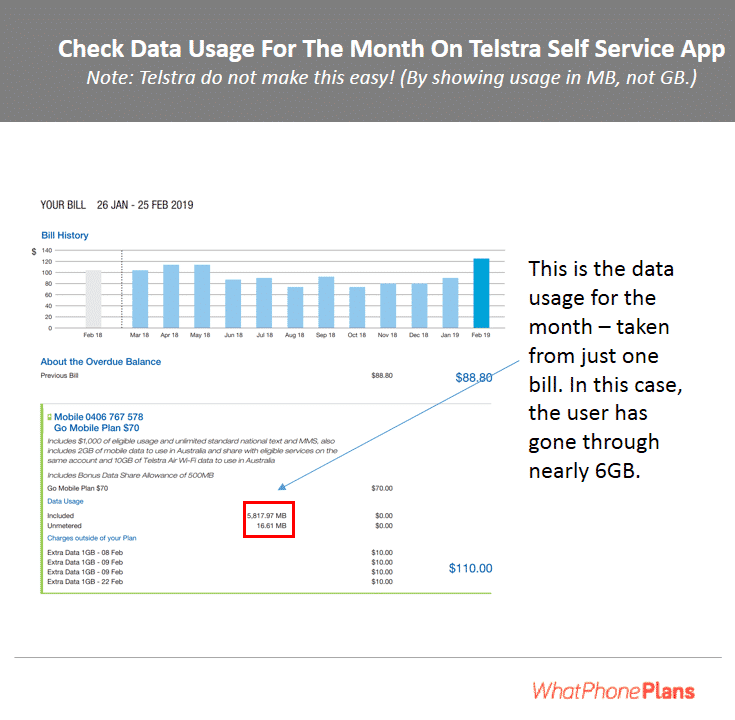
Telstra postpaid plan data usage on the Telstra 24X7 app.
Final words
Checking your Internet usage with Telstra is an easy process, as you’ve seen. It could also indicate that you are a smarter user than the majority. Usually, mobile data users have to be more concerned about managing data because so many broadband plans are ‘unlimited’ these days and users don’t need to bother checking their usage.
However, while data allowances are increasing, even family usage levels for home broadband connections are often in the sub-200GB per month bracket, which means that if you’re prepared to check your internet usage from time to time (rather than taking a more expensive unlimited plan), you could get away with a lower tier spend and save yourself a few dollars each month.